How to recover your deleted files using Photorec even after formating
Photorec is a free and open source data recovery tool designed for windows,mac,Linux,sunos etc. It was initially released on April 30 ,2002 .
It can not only recover images it can also recover videos, MP3s, zip files etc.
I tested it on windows and its work great. Photorec is one of the best app to recover files I ever used.
Download button is provided at the end of this page
Working of this app- This app separates your drive into different partition and scans for deleted files in each and every partition till it completes its recovery process. If you want to know more about how it works
If you want to read more about this read from there offical site
Important note- You can recover your deleted files even after doing a number of formatting but can can't recover your files successfully if it is overwritten by other files.
A big benefit of this app is you can use this app without installing it just unzip the file downloaded from here to use it .
Now follow my instruction to start using this app.
- After unzipping the downloaded file
 |
The reason for marking two files in this screenshot you will see it at the end of this page so read till end.
|
- Now search for qphotorec_win.exe and open it NOTE:(You Must Run It As An Administrator)
- After opening it at the top of the first bar click on the disk icon which I marked it on the screenshot and select the drive from which you want to recover files. I selected my pendrive which I am going to do this test.
- Now go to the bottom of the screen and click the browse button and select the location where you want to put the recovered file.
After formatting it now Iam going to reopen our app.
- Your next step is click the search button after selecting the drive and browsing it to a location.
- Your process will starts and give it some time.
Gotcha!!! within the first 10 sec i got my recently deleted files which i showed
you in the above images ,reason for this speedy recovery was my file was not overwritten.
- After reaching the progress bar at 100% now click the quit button.
- Now go to your destination folder which you browsed earlier.
- That's all steps are required for the recovery process enjoy.
I have completely recovered my recently deleted files successfully!!! Along with some my older MP3 files while some of it where readable and some were overwritten.
Now I'm going to tell you why marked two files instead of one in one of the above screenshots. The second marked file was photorec_win.exe which is an alternative version of the qphotorec.exe. You can use both version to do file recovery but this one has a command prompt screen instead of a user-interface.
Both applications have the same features but a difference I spotted while using both screens was this one shows the time remaining to do the recovery so if you want to know the estimated time use this one. Also you can show off to your friends that you are a pro hacker if use this screen instead of a qphotorec app with a UI.
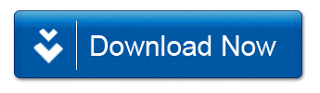
If like this article please don't forget to subscribe us.📧
Bye bye,© Evil kannevil 2018
Now I'm going to tell you why marked two files instead of one in one of the above screenshots. The second marked file was photorec_win.exe which is an alternative version of the qphotorec.exe. You can use both version to do file recovery but this one has a command prompt screen instead of a user-interface.
 |
| Screenshot of Photorec.exe |
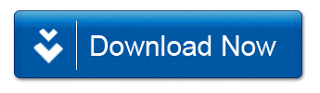
If like this article please don't forget to subscribe us.📧
Bye bye,© Evil kannevil 2018











0 comments: