How to mirror your phone to pc without using mobile data
In this article you will see how can we mirror our device screen to pc wirelessly using an app.
Before writing this article I have tested many apps for mirroring screens but only this app give me the expected results. As a bonus this app allows you to stream the sound from your device along with video.
The speed of the screen mirroring depends on your device performance and wifi.
Please note: This app has heavy battery consumption which may results in heating of your device.
Just follow this easy simple steps⇓⇓
- First download this app on your device by using this link.
- Now open the App and grant it root access.
- You require root access to tether using your device hotspot.
- If you don't have a root access enable stream through USB option.
- And if needed follow the steps given in the app.
- Now connect your smartphone and your pc to the same network.
- Now connect your smartphone and your pc to the same network.
- Now open a web browser installed on your pc and type the link given in the(http://192.168.43.1:5000/screen )app and press the enter button.
- Now you enjoy streaming on your pc you can also go to full screen mode.
Alternative method
You can also mirror your screen to your pc using a media player like VLC for it
- Open the options tab of the app and select VLC media play/OBS option.
- Now on your pc open VLC media player.
- Go to media > open network stream
Enjoy Mirroring your Smartphone screen 😎😎😎
Hope you make use of this article...........
















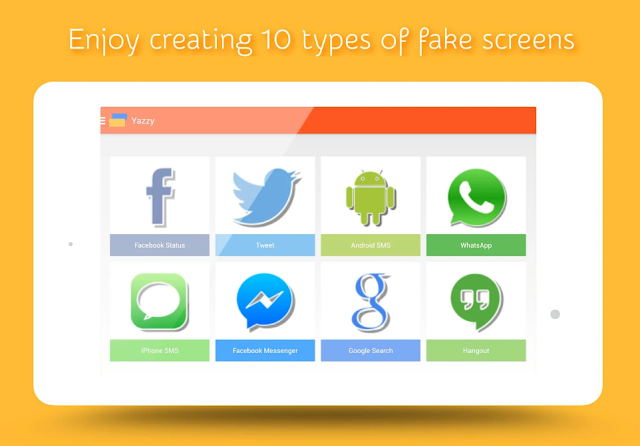


































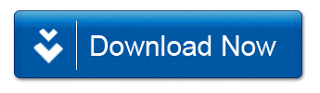




0 comments: