Redmi 6 Pro(Mi A2 Lite) Full Review After Using For Two Months
Redmi 6 pro was launched in India in September 11, 2018. On its launch date it was the first phone in the Redmi series to have a notch. The price of the phone at its launch date was ₹ 11,499.00 for its 3 GB,32 GB variant and ₹ 13,499.00 for its 4 GB,64 GB variant on retail stores. Actually this phone is the lite version Mi A2 and it's launched out of India with its name as Mi A2 Lite. The only difference between Mi A2 Lite and Redmi 6 Pro is Mi A2 Lite has stock android but Redmi 6 Pro has its own MIUI .
There is no notable difference on the back of the phone than its predecessors.
It has its usual metal back body with plastic at top and bottom. Its look pretty decent.
While going to the front its has a notch with 14.8cm (5.84) FHD+ display. A notch isn't a big deal today. When compared to its competitors its display is small but its makes the phone compact and easy for one handed use. A noticeable con here is it has a large chin.
Now let's talk about specs:
[Source MI India]
Camera : 12+5 MP AI dual camera with 1.25μm pixels
Its camera is the best in outdoor but its working in indoor is average.
I will put some sample images at the end
Screen: 14.8cm (5.84) FHD+ display with 19.9 aspect ratio
Battery: 4000mAh
This battery is awesome it can run for 2+ Days for a single charge for normal users and its last for a whole day for hardcore user like me.
Processor: Qualcomm snapdragon 625 manufactured in a 14nm technology, Adreno 506 graphics processing unit
Even Though it is a two year old processor it is efficient in its performance and its battery life. I test many games like Asphalt 9 Legends, Modern combat 5 etc. Every thing worked flawlessly.
Software: Android 8.1 with MIUI 10
It's not officially confirmed but their are chances for this device to get the android pie update. Personally I like the MIUI very much because it is smooth its has very useful features like reading mode, Built-in screen recorder also its theme can be customised easily .If you are not a big fan of stock android experience then MIUI is the best UI
Sim slot: Dedicated Dual nano sim slots+ SD card slot
Unlike Hybrid dedicated slots allows u to use 2 sim cards and an SD card at a moment.
Sensors : Its is having all sensors for a device available at this price point like fingerprint, Proximity ,Light sensor with an additional IR blaster which allows you to use your phone as a remote for all devices having an IR receiver
Dimensions
Height: 149.33mm
Width: 71.68mm
Thickness: 8.75mm
Weight: 178g
Network and connectivity:
Network bands
GSM B2/3/5/8
WCDMA B1/2/5/8
FDD-LTE B1/3/5
TD-LTE B40/41(2535-2655MHz)
Wireless
802.11 a/b/g/n
Bluetooth 4.2
WiFi Direct,WiFi Display
WiFi 2.4G, WiFi 5G
Bluetooth 4.2
WiFi Direct,WiFi Display
WiFi 2.4G, WiFi 5G
Cons of this device:
I am writing about its cons after using it for 2 months so I can give its cons than anyone else. Front Cam of this device is only 5MP it is a bit lower when compared to other phones at this price point. It is also having some heating issue while charging.While gaming with phone its emits some heat which is avg with its massive 4000mAh battery. Also there are some lags in multitasking with this device. I found that its chin is very larger when compared to others.
The final verdict:
I recommend Redmi 6 Pro if you are looking for a good phone in 11k price segment. It is one of the the best mid rangers coming out with MIUI.
If u want a massive battery,MIUI,A notch design, Dual camera setup, Fast and responsive Fingerprint sensor and an IR blaster then go for it.
Sample Shots with its camera :
BUY NOW THROUGH AMAZON: https://amzn.to/2GOtFee



























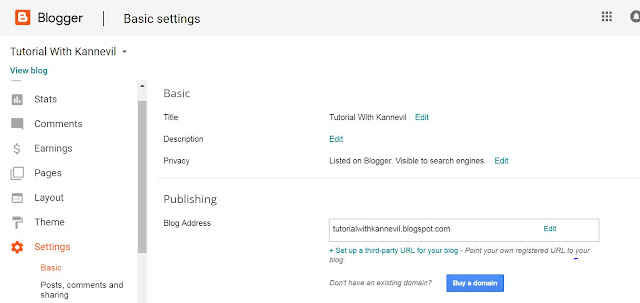


































0 comments: