How to setup domain names from freenom on your blogger blog
Hey guys recently I publish an article HOW TO GET FREE DOMAIN NAMES FOR YOUR WEBSITES and in that article i showed you how to buy a free domain name but after buying it you must install it on your website. So in this article I am showing you how to properly install a custom domain name from freenome on your blogger blog. I have explained all the steps in this article very clearly using screenshots such that even non techy guys can simply understand.
Please note: You must be patient while setting this because many error can occur!!
Now just follow my steps
- First go to https://my.freenom.com/clientarea.php
- Then under services tab select My Domains option
- Now you will see a number option from it click on the manage freenom DNS option
Now the next step is important
- click on the + more record option from your window and enter the following address under target option.
- 216.239.32.21
216.239.34.21
216.239.36.21
216.239.38.21 - Select type A
- Do not enter anything under the name
 |
| Check this image to know that if you entered it on the correct place |
- Do not close it. after opening a new tab go to your blogger account and under your blog address click on the +Setup up a third party URL for your blog option
- Now enter your freenom domain name and click on the save button
- At first you will see an error message like this↓↓ But don't worry
- Now go back to freenom and click + add more record select type CNAME and under the target copy and paste the Name,Label shown in the error window in blogger and destination target shown there and click save changes.
- This is an important step as on this step google verifies your authority
 |
| You must do like this |
That's it you have successfully completed the process any error occurred please comment below





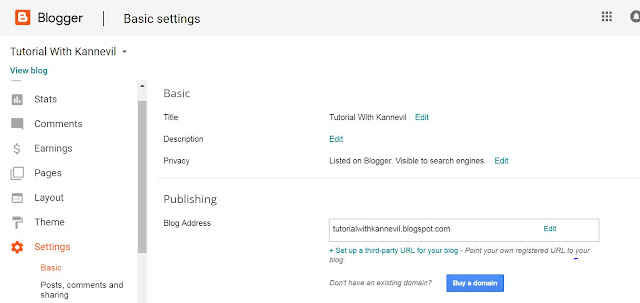







0 comments: